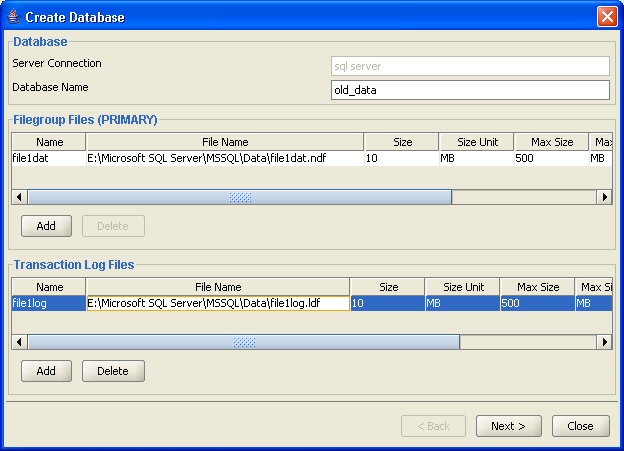|
||||||||||||||||||||||||||
|
|
||||||||||||||||||||||||||
Screen Shots of DBA Features
DB Solo allows DBAs and advanced developers to create and delete common database objects without knowing the precise SQL syntax. Below is a collection of screen shots depicting some of the management features available in DB Solo for creating tablespaces, rules, defaults and other objects. To see all these and other exciting features, download your evaluation copy of DB Solo today.
Since DB Solo is a true cross-platform tool, all these DBA features are available on all supported OS platforms Mac OS X, RedHat Linux and Windows.
|
Create Tablespace [Oracle]. 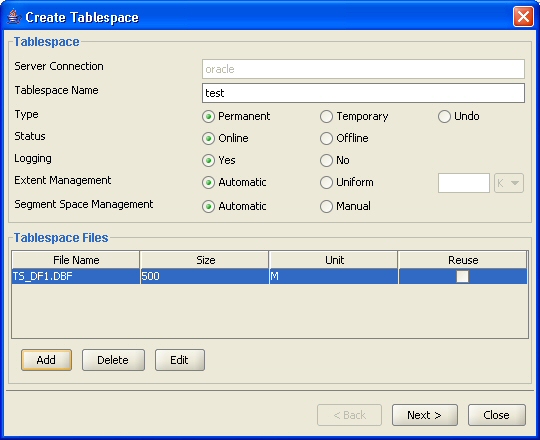
Create tablespace dialog for Oracle allows you to create tablespace definitions for Oracle without knowing the exact SQL syntax. To create a tablespace you must configure the following values:
|
|
Create Default [Sybase, MS SQL Server]. 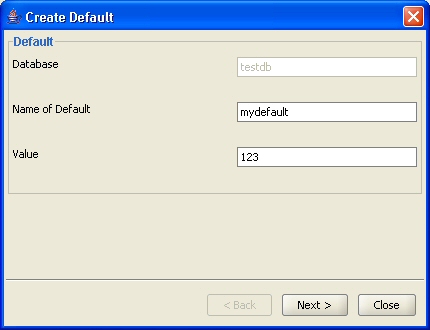
The create default dialog allows you to create default definitions for Sybase and Microsoft SQL Server. The default will be created in the database shown in the 'Database' field. After creation, defaults can be used in CREATE TABLE statements. In DB Solo, you can drop defaults from the default list or in the query panel using the DROP DEFAULT SQL command. You must enter valid values for the following fields:
|
|
Create Filegroup [MS SQL Server]. 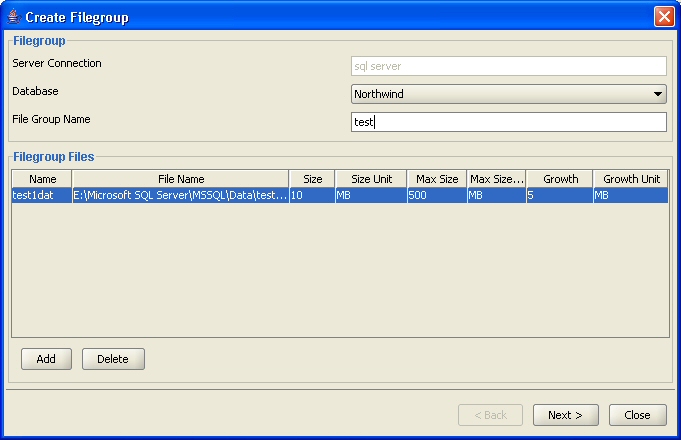
The Create Filegroup dialog allows you to create filegroups on SQL Server, providing you with an ALTER DATABASE ADD FILEGROUP and ALTER DATABASE ADD FILE commands corresponding to the values you specify. The new filegroup will be created in the database specified in the 'Database' combo box and its name is defined in the 'File Group Name' field. The 'Filegroup Files' section contains the physical filesystem files comprising the filegroup. You must specify the following values for each file you want to add to the group.
|
|
Create Index [All supported platforms]. 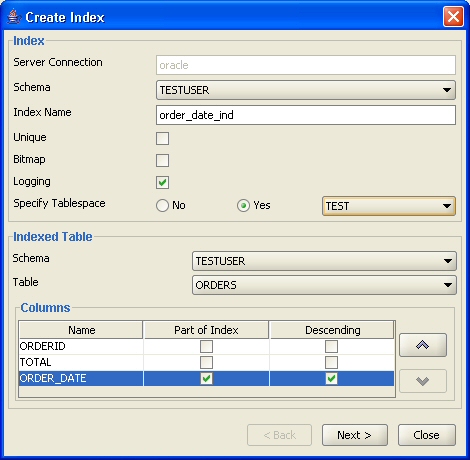
The create index dialog allows you to create an index for an existing table. On the second page of the wizard, you will be presented with a CREATE INDEX command corresponding to the values you specified. The dialog can be invoked from the Indexes tab of a table. Index creation is supported for all available database products; Oracle, Sybase, DB2, MySQL, Solid and Microsoft SQL Server. The exact layout of the dialog depends on the RDBMS product in question. The picture above shows the Create Index dialog for Oracle, which contains all standard fields plus the following:
|
|
Create Redo Log Group [Oracle]. 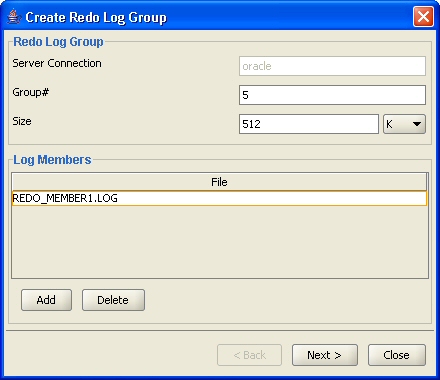
Create Redo Log Group dialog allows you to create additional redo groups on your Oracle database. It is recommended to have at least two members per group placed on two separate physical disks to add redundancy. In case one of the disks fails, Oracle can still write to one of the members and continue operating normally. |
|
Create Rule [Sybase and MS SQL Server]. 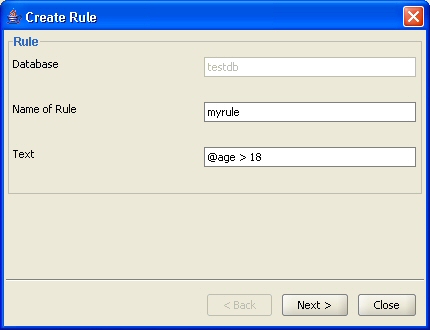
Create Rule dialog allows you to create rules for Sybase and SQL Server. The rule will be created in the database shown in the 'Database' field. Rules can then be bound to table columns using the sp_bindrule system stored procedure. In DB Solo, you can drop rules from the rule list or in the query panel using the DROP RULE SQL command. You must enter valid values for the following fields:
|
|
Create Database [SQL Server, Sybase, MySQL, Solid].
Create Database dialog allows you to create a new database on your database server. The above screen shows the database creator for Microsoft SQL Server. In this case you need to configure the following options:
|
|
Create Sequence [Oracle, PostgreSQL and DB2]. 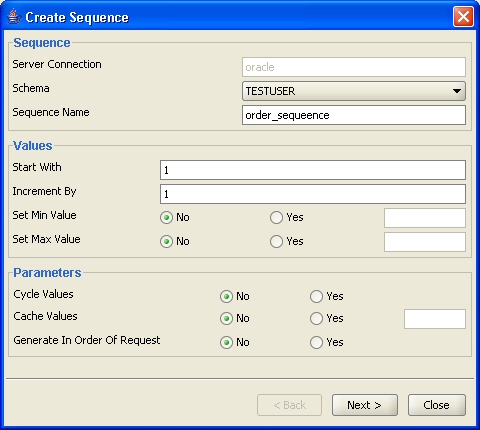
Sequences are database objects used for creating sequential numbers that are typically used to create values for primary key columns. The Create Sequence dialog allows you to create sequences on Oracle without knowing the exact SQL syntax. For Oracle you can specify the following values:
For PostgreSQL you can specify the following:
For DB2 you can specify the following:
|
|
Add Constraint [All supported platforms]. 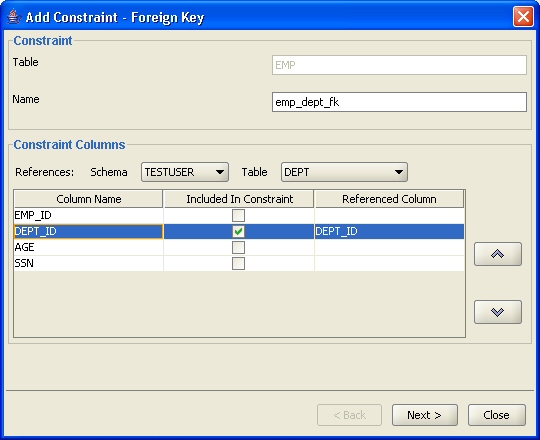
Add Constraint dialog allows you to add PRIMARY KEY, FOREIGN KEY and UNIQUE constraints to your existing tables. You do not need to know the precise SQL syntax for the ALTER TABLE ADD CONSTRAINT command, just pick the constraint type and the columns that are part of the constraint. In the case of a foreign key, you also have to pick the primary table and its columns. You can review the SQL statement before it is sent to the server in case you wish to modify it manually. |
|
Forums
|
|
| Join | |
| Browse Archives | |