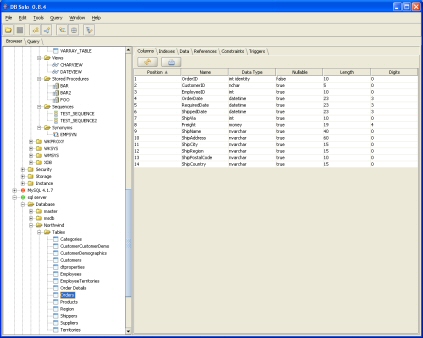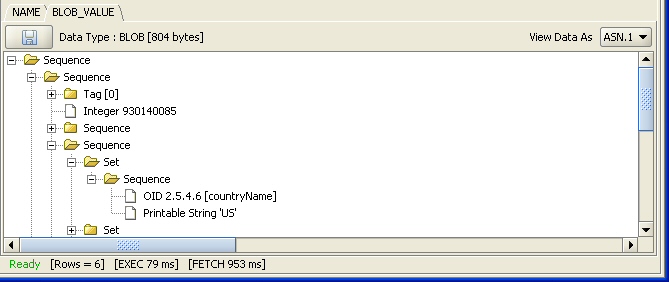|
||||||||||||||||||||||||||
|
|
||||||||||||||||||||||||||
Screen Shots
Below is a sampling of available features in DB Solo. You can click on the image to get a full-size picture.
To see screen shots of the advanced database management features., go to the DBA features page.
Database Object Browser
The browser window allows you to drill down to your database structures without knowing any SQL. Depending on the RDBMS vendor and version, you will see different sets of information such as databases, schemas, tables, views, triggers, sessions, tablespaces, users, roles and data files. For each object, there is an abundance of information such as data rows contained in a table, roles assigned to a user, source code of a stored procedure and so on.
When viewing data contained in a table or view, you can dynamically filter the results by entering the value you're looking for in the 'Search Results' entry field. You can also print, export and copy the entire result set or any part of it. By selecting a set of cells and copying them to system clipboard (Ctrl-C) you can easily send data to a spreadsheet application such as Excel or OpenOffice.
For tables, you can also view data in related tables, see the 'Related Row Viewer' section below
Query Window
Query window allows you to enter your own SQL queries, or load them from a file. The query window supports multiple result sets, syntax coloring, query history and many other useful features. By clicking on a cell of the result set grid, you can view the details on the selected value. E.g. in case of a numeric value you can see it in decimal, hex and binary format.
You can dynamically filter the results by entering the value you're looking for in the 'Search Results' entry field. You can also print, export and copy the entire result set or any part of it. By selecting a set of cells and copying them to system clipboard (Ctrl-C) you can easily send data to a spreadsheet application such as Excel or OpenOffice.
Query Window also supports auto-completion that is invoked as you type in your queries. In the example below, after a space is typed in after the WHERE-statement, a popup containing all available columns from EMP and DEPT tables is brought up. Auto-completion is context sensitive and will bring up the available objects depending on where the user has typed the last character.
Explain Plan
Explain plan is a feature that allows you to view the execution plan of a query in a tree format. When you execute your queries in the query window and the execution plan is available, you can view the plan under the 'Plan' tab. This feature is useful for troubleshooting problems with slow queries, the plan may reveal that the optimizer decided to do use a plan that was unexpected.
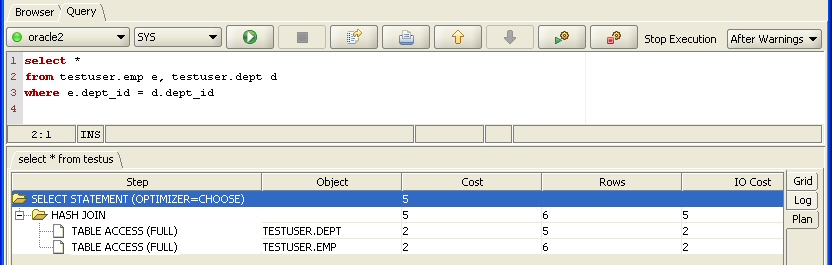
Reference Graph
If your table contains a foreign-key reference to another table, or if some other table contains a foreign-key reference to the selected table, you can view these relationships graphically, as well as a list, under the 'References' tab. You can choose if you want to view imported columns, exported columns or both.
Related Rows Viewer
If the table selected in the browser window has foreign-key references to other tables (or vice versa), you can view rows related to the selected table using the Related Rows Viewer. You can bring up the viewer by right-clicking on a data row of the main table and selecting either 'View Child Records' or 'View Parent Records' from the popup menu.
The upper part of the viewer contains rows of the main table and the bottom grid contains rows related to the selected main table row. You can get rows related a particular row by selecting it, picking the table whose related rows you wish to see and clicking on the execute button.
Viewing Images, XML and ASN.1
If your table has a BLOB column with an image stored in it, DB Solo allows you to view the image in the detail panel. The image viewer supports GIF, JPG and PNG formats. If the contents of the selected BLOB column cannot be viewed as and image, it will be shown as hexadecimal string. The detail panel also allows you to save contents of a BLOB column to a file on your hard drive.
If your data is XML based, it can be viewed in a tree format in addition to the standard string format. The XML data can come from a string column (VARCHAR, etc), CLOB column or Oracle XMLType column.
If your data is stored as ASN.1, it can also be viewed in a tree format in the detail panel. DB Solo can automatically detect if the data is ASN.1 and display it accordingly. The data can come from a BLOB column, base64 or PEM encoded CLOB or string (VARCHAR, etc) column. Please check the ASN.1 page for more details.
You can add your favorite queries, tables, views and other database objects to your Favorites list, just like you would using your Web Browser. By selecting an item from the Favorites-menu you can immediately bring up frequently used database objects in the browser tree or queries in the query panel. This time-saving feature also allows you to organize your favorites using folders in a tree-like hierarchy.
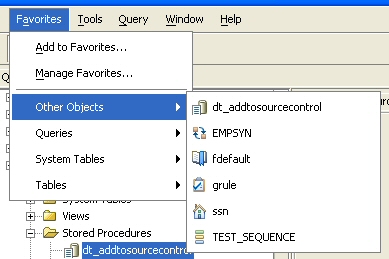
Favorites toolbar allows you to access your favorite database objects and queries even faster. Favorite toolbar is placed under the main toolbar, enabling you to access its contents with a single mouse-click.

|
Forums
|
|
| Join | |
| Browse Archives | |